It comes out a common sense to create a Windows 7 password for laptop protected. At the same time, a feasible advice is to create a Windows 7 password reset disk in case that you forgot password on Windows 7 laptop. But without password reset disk, how to bypass Windows 7 password? Are there any other good and convenient ways to bypass Windows 7 password? Now, it's time to learn how to bypass Windows 7 professional login screen password with the following three tips and tricks.

Trick 1: Bypass Windows 7 Professional Login Screen with Command Prompt
By using this method, all you need is a copy of the Windows 7 Professional installation disk and Sticky Keys trick (an accessibility feature that allows a user to tap the Shift, Ctrl, Alt, or Windows key once to achieve the same effect as holding the key down).
Step 1. Boot your computer from the installation disk.
Step 2. After loading the setup files, select your language and click Next > click the "Repair your computer" link on the Install Windows screen > select the system to repair and click Next > click "Command Prompt" to open command prompt window.
Step 3. Now you can reset the password. Just type "net user UserName Password" (replace UserName and Password with the combination you want) and press Enter key.
Step 4. Close command prompt window, restart the computer, and then you can login with new password on login screen.
By taking this method, you will lose access to encrypted files, encrypted email messages, and the stored passwords in Internet Explorer and network resources. Remember to back up your important data regularly.
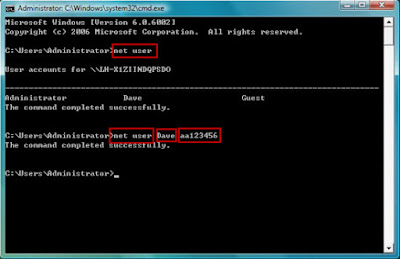
Trick 2: Windows 7 password Bypass with Ophcrack
Ophcrack is a freeware that is able to bypass password in Windows 7 local login screen. As it is free, you don't need to spend any money on it. However, it is also hard to use, and some of the users feedback it doesn't work sometimes. So you can also try to use this free way. And if it is not working, get to another methods.
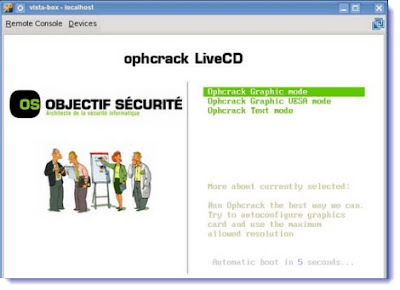
Trick 3:Bypass Windows 7 Admin Password with USB Drive
If you don't have an installation disk, you can use Windows Password Buster to bypass Windows 7 admin password. This software can help you reset administrator password with USB flash drive or CD/DVD. Even if you are a computer newbie, it's possible for you to bypass the password in minutes.
Step 1. Download and install Windows Password Key Professinoal on an accessible computer from http://www.lostwindowspassword.com.
Note: When you are trying to run some programs, the computer will ask for the permission. So please install the software on a computer that has administrator privileges.
Step 2. Run the software to make a bootable USB flash drive.
Step 3. Boot the locked computer from the USB flash drive and bypass admin password.

Though you can bypass Windows 7 Professional login screen password and login screen through Windows Password Key, you had better create a password reset disk when you are able to login computer in case that you forget the password again.