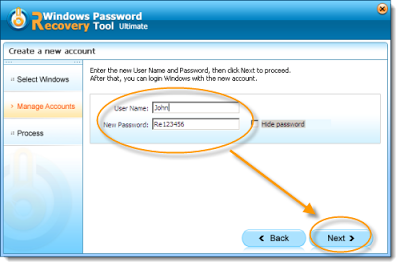Most Win 8 users for some reason forget Windows 8 login password on their laptop, desktop or tablet, and most of the time the solution they find all over the Internet is to reinstall OS. This is not the method you will get here, I will share my own 3 solutions to help you recover lost Windows 8 password. Let’s proceed Windows 8 password recovery in different situation.

Method 1: Using Other Available Win 8 Administrator Account
But unlike Windows XP, the built-in Administrator account in Windows 8 is disabled or hidden by default. If you are able to log in your computer with other available administrative account, it's quite easy for you to reset Windows 8 password as follows:
Step 1: Sign in Windows 8 via another administrator account.
Step 2: Type “user accounts” in the search box and select User Accounts in the search results.
Step 3: User Accounts windows will open, with All Win 8 user accounts displayed.
Step 4: Select the user account whose password you need to reset for.
Step 5: Type a new password twice, a password hint once, and then click on reset password button.
Method 2: Use Windows 8 Password Reset Disk
A Windows 8 password reset disk could really come in handy if you ever forgot Windows 8 password. The problem with this solution is that you have to create the password reset disk before the password is lost. Assuming that you have created it in advance, then you can use this method to recover Windows 8 password easily.
1. Once you've typed the wrong password, an error message that “The password is incorrect. Try again.” will appear. Click Ok button to close it.
2. Click on Reset password. Make sure that password reset disk is plugged into the computer at this point..
3. When the Password Reset Wizard appears, click Next button.
4. Type a new password and password hint for your Windows 8 user account, and then click Next button.
5. Click Finish button when the password reset job completes.
Method 3: Recover Windows 8 Password with Third-party Tool
Windows Password Key allows you to burn a boot Windows 8 password reset disk with CD/DVD or USB drive in seconds. And the burned boot disk is also useful when you forgot Windows 8 password, etc. 100% security and 100% password reset rate are guaranteed. This has already been proved by thousands of its individual and company users.
Helpful Video Guide: How to Recover Windows 8 Password with Windows Password Key?
1. Download Windows Password Key and install it.
2. Burn it onto a CD/DVD or USB flash drive.
3. Boot your locked computer from the newly burned CD/DVD or USB flash drive.
4. Wait until the boot process is finished. When a window pops up with all your Windows accounts, select the target one to remove your forgotten win 8 password.
The last step is to take out of the Windows 8 password reset disk and click Restart to reboot your computer. You'll find that you can log on to your computer instantly using a blank password. Make it!