
What needs to create a new admin account to bypass Windows 8 password?
It is very simple to create a new admin account on a locked PC. What you need is just a powerful tool like Windows Password Recovery Tool Ultimate. Unlike other Windows password recovery program, this program allows you not only remove or change forgotten Windows password, but also create a new admin account to help you get back in your locked PC.
100% security is guaranteed. No any data loss or damage will occur. Windows Password Recovery Tool Ultimate features easy and instant recovery. No matter what the level of your computing knowledge is, you can easily access your PC again in 5 minutes either by removing or changing the lost password or creating a new admin account. Even you are a computer newbie, you can also use this tool to fix your problem.
How to create a new admin account to bypass Windows 8 password?
Creating a new admin account on a locked PC with Windows Password Recovery Tool Ultimate can be divided into 2 phrases. The first phrase is to create a bootable Windows password reset disk in any PC. And Creating a new admin account on the PC you forgot password for is the second part.
Part 1. Burn a bootable Windows password reset disk
1. Download and install Windows Password Recovery Tool Ultimate in any PC.
2. Launch this program and insert a CD/DVD or USB f lash drive in computer.
3. Click on Burn a Bootable CD/DVD if you inserted a CD/DVD, and click on Burn a Bootable USB Flash drive if you inserted a USB drive.
4. Select the target device (DVD/CD or USB drive) and click the Reset button. The bootable password reset disk will be burned in seconds.
Once this disk is created, you can use it to create a new admin account on the computer that you forgot password to bypass Windows 8 password that you lost.
Part 2. Create a new admin account
1. Start your locked PC from the bootable password reset disk.
2. Select the system, and then click Create a new account button when the Windows Password Recovery Tool Ultimate interface appears.
3. Type the user name and password for the new administrator account, and then click OK.
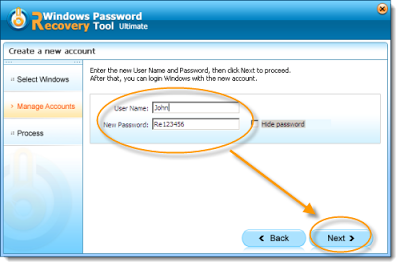
4. Click OK when the new admin account is successfully created.
5. Click Reboot button to restart computer and then log into Windows with the new administrator account.
Note: Please remember to remove the bootable disk before during restarting.
Make it! Feeling good? If you have more useful way to bypass password Windows 8, please feel free to share with us.
No comments:
Post a Comment