Method 1: Change Microsoft Account Password with Password Reset Link
“I have forgotten my Microsoft account password and I can't update my Windows system, what can I do?” Some users ask that. Fortunately, Microsoft has made a solution to deal with this issue. Like other online websites, Microsoft provides a way to help you reset account password when you have trouble in signing in. Let’s see how to use it.Step 1: Go to https://account.live.com/resetpassword.aspx and pick up the reason that you can’t login and click it. It is in order to case by case. Here we choose “I forgot my password” and click “Next” button.
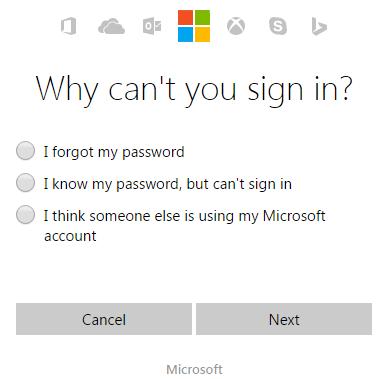
Step 2: Then you enter “Recover your account” page. You should type your Microsoft account address, the characters you see and follow the instructions to click “Next” button again.
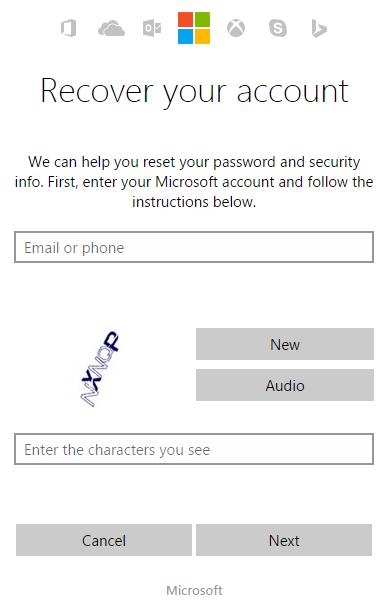
Step 3: If you type the correct account and confirm code, Microsoft will sent a password reset link to your email address and then you are able to click it and to type the new password and login with the new password eventually.
Method 2: Reset Microsoft Account Password with Password Reset Tool
If you dislike the above method 1, you can use another wonderful way to reset Microsoft account password, which is to take advantage of Microsoft account password reset tool – Windows Password Recovery Tool Ultimate. You can see how to use it as below.Step 1: Click HERE to download and install this software from another computer. Then use a flash drive to burn it.
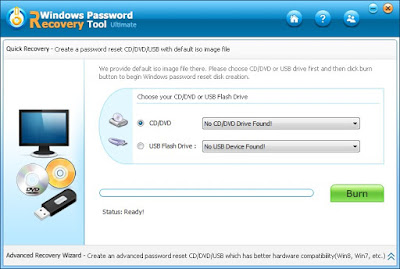
Step 2: Take the drive to your locked computer, set BIOS to boot from your drive.
Step 3: Restart the machine again and then you can see the software interface. Choose your Microsoft account to reset it.
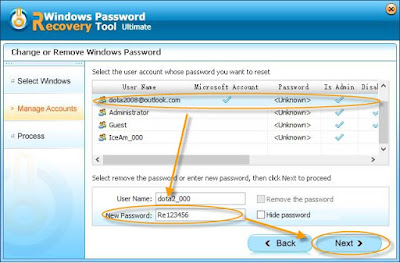
No comments:
Post a Comment